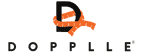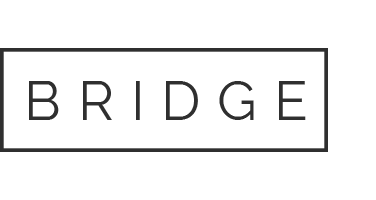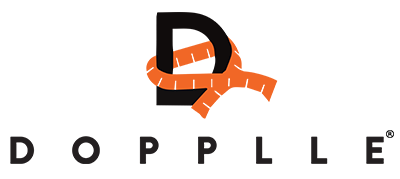What is the Dashboard?
The Dashboard is the main hub of the app, you can access everything you will need to use Dopplle.
The different areas available from the Dashboard are:
Profile Editor
Messages
Add New Item
Browse Dopplle
My Trades
My Items
Top Tips
Recent Items Displayed
Further information about each section is set out below.
Along with the buttons, you will see when you have a new message / notification about an item, these will be displayed by a red dot in the corner of the relevant button.
How do I list a new item?
From the Dashboard click the Add A New Item button.
How do I view other peoples items?
To view all of the other Doppller's items that are available, Click the Browse Dopplle button.
Here you can just scroll through all the different items, or if you are looking for something specific you can use our search bar at the top of the page.
There are filters you can use, along with being able to sort from the newest or the closest to your location. The latter all depends if you have added your location into your profile.
Clicking on an item will view it with more details, the ability to send messages about the item and requesting the item.
Where do I find items I have or someone else has requested?
In Dopplle when you request an item, or someone requests something from you or if you like an item, these are what we call trades. All trades are accessed by clicking the ‘My Trades’ button and it is separated into 4 parts.
Liked – When you like an item by clicking the Heart Icon on an item it will be shown here. You can like as many items as you want for viewing later.
I Want – Any requests you have made to other users items are displayed here.
Requests – Any requests for your items from other users are displayed here.
Completed – Here is a log of all completed trades.
Note, this section can also be accessed from the side menu.
Where can I see my items?
Any items that you have added into Dopplle will be accessible from the ‘My Items’ section. There are 4 sections available - Draft, Active, In Trade and Swapped.
Draft – Any items you haven’t finished adding information to will be shown here, you can edit them at any time. To make it an active listing so other Dopplle users can see it, click the ‘Publish’ button. If your item has all the required fields filled in then your item will be published and you will receive 1 Dopplle Coin.
Active – All items shown are listed and other Dopplle users can browse and request them. If you want to move an item back to draft you just click the ‘Save draft’ option. If you have already received a coin for this item you can only save to draft if you have a positive number of credits on your account, please email hello@dopplle.com if you need to put the item to draft.
In Trade – Any items which are currently in trade will be shown here. Once a trade has begun the item will not be editable.
Swapped – Any items which have been traded in the past will show here.
How do I edit my profile?
Clicking your profile image or username at the top of the Dashboard in the grey boxed section will take you to the Profile editor where you can update your photo, personal details, view your badges, add locations and change your password.
Note - You can also access this screen by clicking your profile image on the side menu.
What are the stars under my Profile Image?
The stars under the Profile Photo is your Rating. Each time a trade takes place, at the end you are able to review each other.
The seller can review the buyer and visa versa.
By rating each other, you will be helping other users when they want to trade in the future.