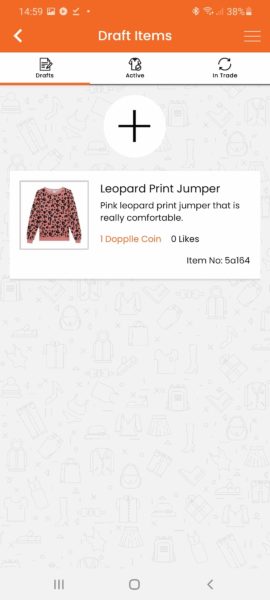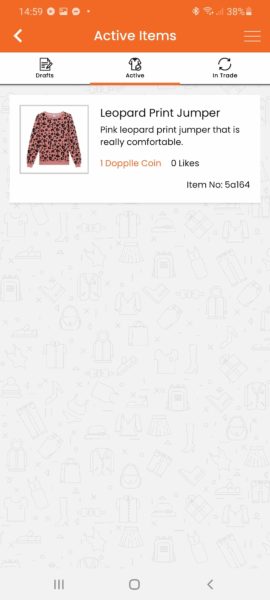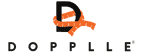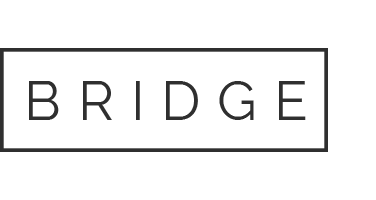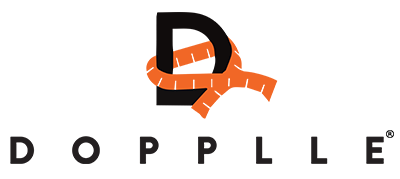Uploading an item into the Dopplle app is easy. Here’s a step by step guide with everything you need to upload clothes and get swapping.
How To Add An Item
How to Add an Item
[/apress_heading]
1.From the dashboard click the icon on the top left ‘Add a New Item’
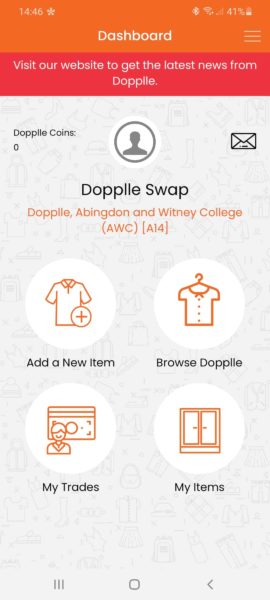
2. Add Item name and photograph.
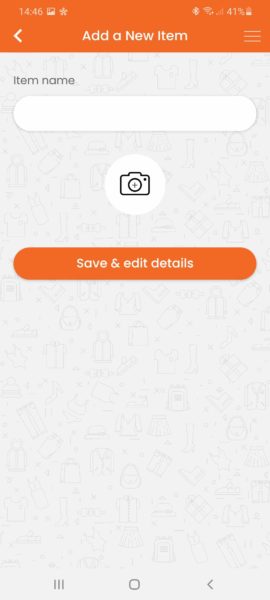
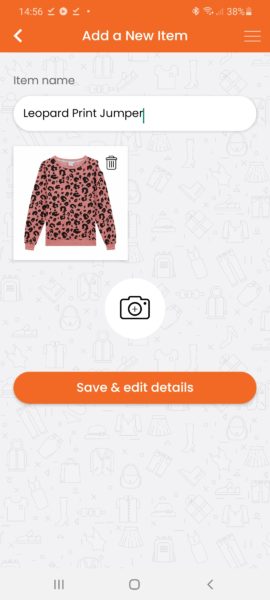
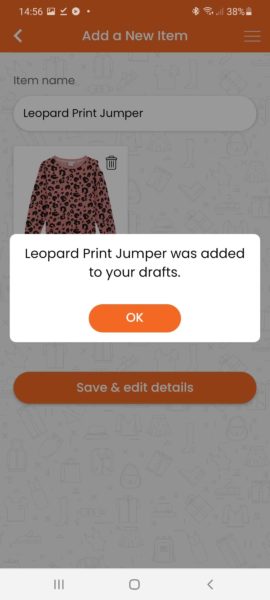
3. The next screen enter Description and navigate through the Tabs.
Photos – Add more photos if you have any.
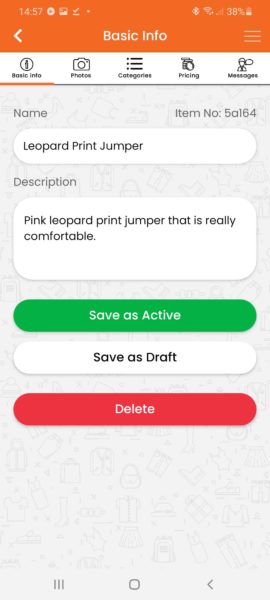
4. Categories Tab
This section is quite important as it will help other users find your clothes easier. The more you fill out the better.
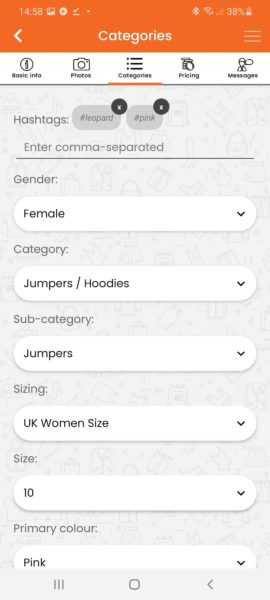
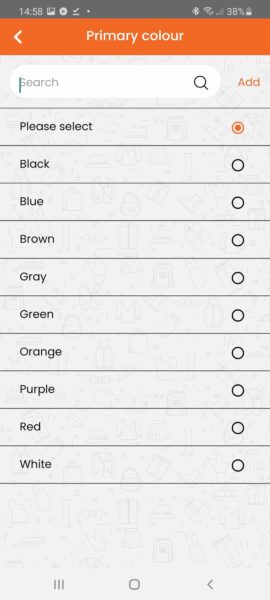
If you cannot see a category that you need, you can add it in.
For example the jumper added is Pink but there isnt a Pink colour to choose. At the top type in the colour you need and click Add.
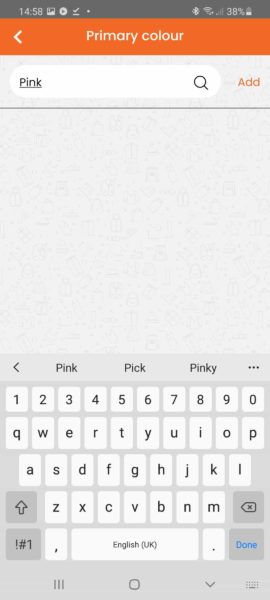
5. Pricing Tab
Each item as default is 1 Dopplle Coin.
Auto Approve Sales is unchecked as Default – If this is checked when a user requests an item, you wont be able to manually accept the trade. The system will automatically accept it.
Shipping Options – select which options suit you best.
Shipping Cost – at the moment this option cannot be changed.
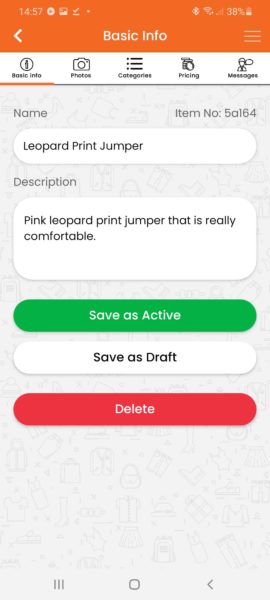
6. Saving
When you have finished adding details to your item, you have two options
Save as Active
Save as Draft
If you want to list the item straight away, click Save as Active.
If you still have some changes to make and want to list it later, click Save as Draft. Please note nobody will be able to see your Draft items.
Depending what you choose, your item will either be in Draft Items or Active items.