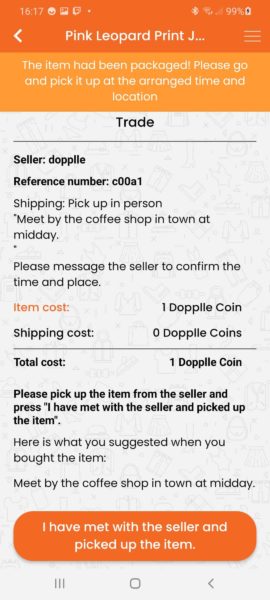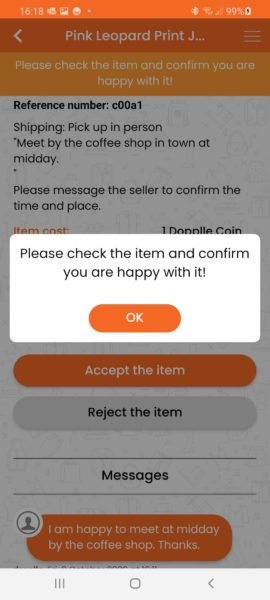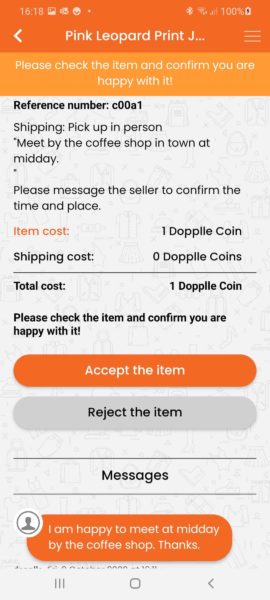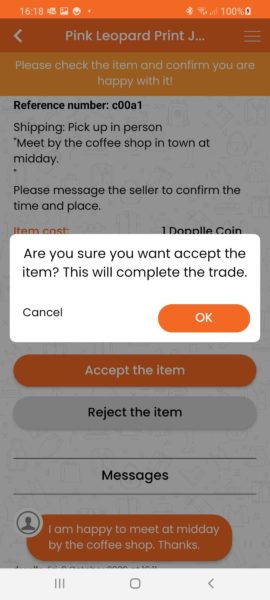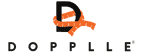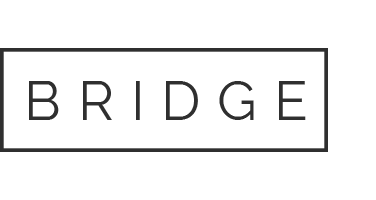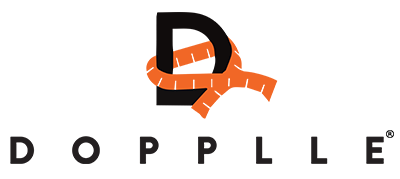1.Select the ‘Browse Dopplle’ icon on the top right of the dashboard
Making a Trade (As Buyer)
Making a Trade
(As a Buyer)
[/apress_heading]
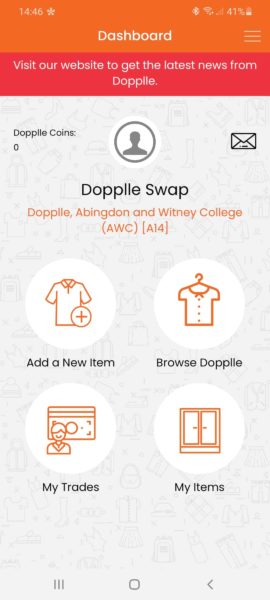
2. Choose an item you would like, then click the shopping basket icon under the thumbnail.
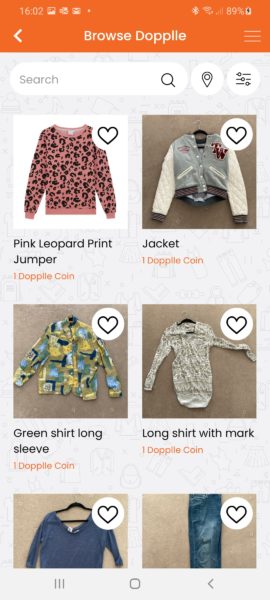
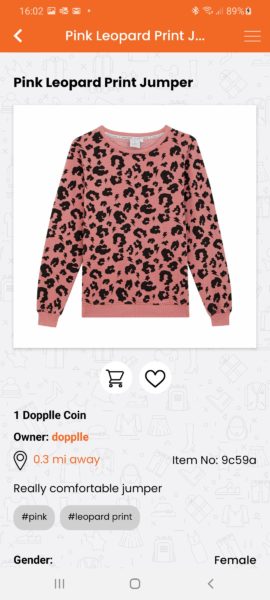
3. You will be taken to the postage screen where you can select the method of receiving the item. In this instance we will choose Collect in Person. Once selected you will be request a meeting place and time.
Below this displays the costing breakdown of the item.
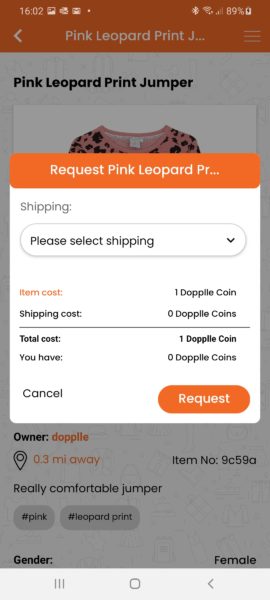
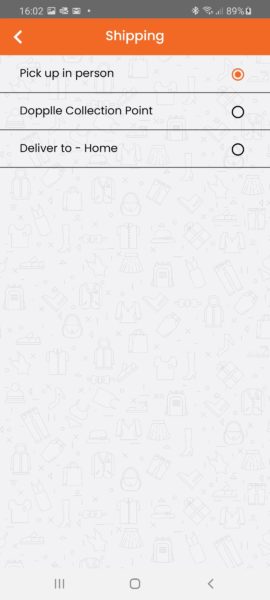
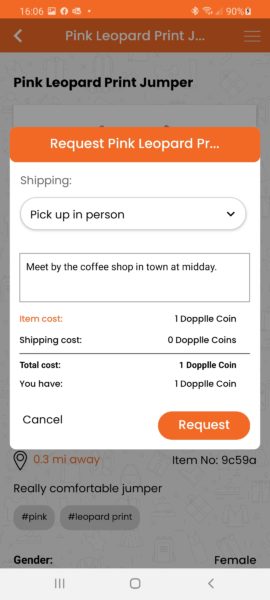
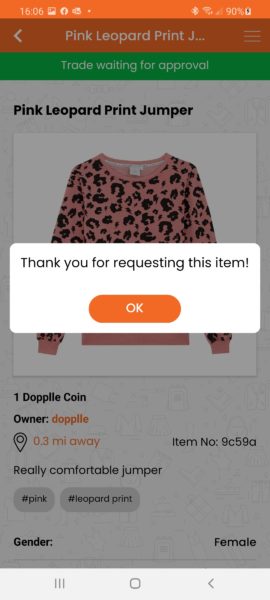
4. Once the item is requested, the owner will receive a notification.
If the owner accepts the trade you will recieve a notification of the updated status. Messages can be accessed from the top right of the Dashboard where it will display any new messages with a red icon.
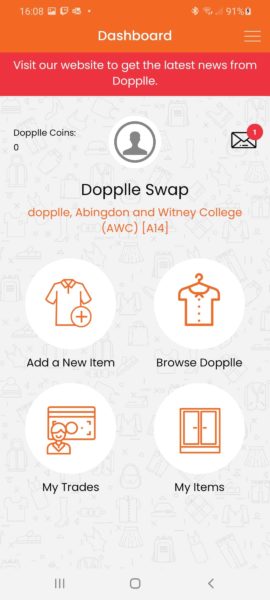
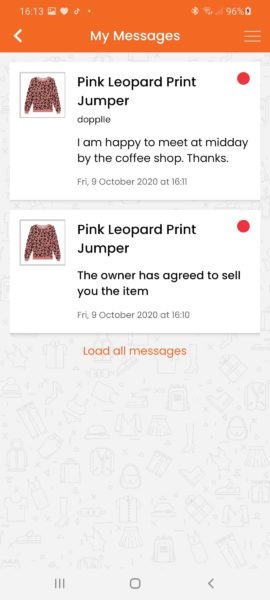
5. You can access all items you have requested by going into My Items from the Dashboard and selecting I Want tab
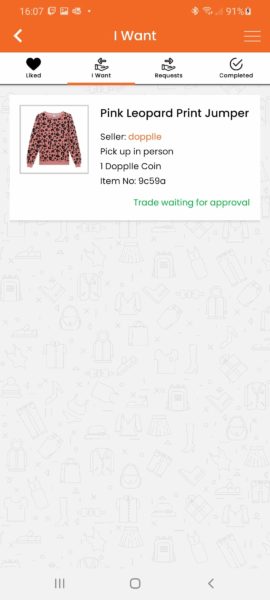
6.Once the item is ready to be collected, you will recieve a nofication.
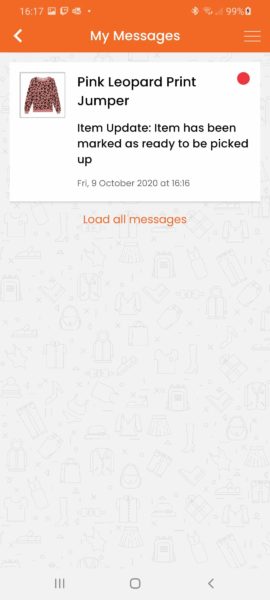
7. You will be asked by the app to inspect the item and make sure you are happy with it. To access this, go into the item, scroll down and you will see the Trades section.
Click you have met with the seller button and confirm you have picked the item up.
Now check you are happy with the item, if you accept the item it will be completed.