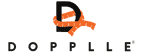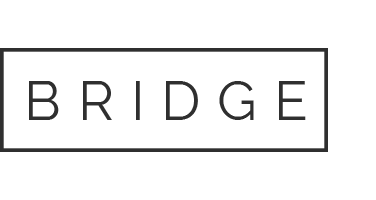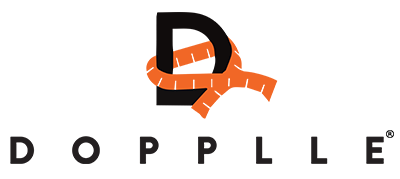What are Dopplle Coins?
Dopplle Coins are our virtual currency. All trades within the Dopplle app are made within a closed ecosystem so that no money will change hands.
How do I get Dopplle Coins?
To earn Dopplle coins, follow these steps:
- Open your dashboard and select "Add a new item"
- Fill in all the required fields and add details about your item.
- Click the "Publish" button.
- A pop-up will appear asking if you would like to publish the item for review. Select "Yes, review."
- Your item will now be in pending status. The Dopplle team will review your item to ensure it meets the requirements.
- If the item meets the requirements, you will receive 1 Dopplle Coin, and your item will be live. If not, you will receive an email asking you to make the necessary changes and resubmit the item for review.
Alternatively, you can choose to publish your item right away. In this case, you will receive 1 Dopplle Coin after another user completes a trade with one of your items.
Please note: You will not receive an additional Dopplle Coin for a completed trade if you have already received a coin for uploading the item.
HOW DO I EDIT MY ITEMS?
Go to your dashboard and select "My Items" and choose the section that contains the item you wish to edit, whether it's "Draft" or "Active."
From there click on the thumbnail of the item you wish to edit, make the necessary changes to the item's details and save your changes.
Please note: If a trade is currently active on the item, you will not be able to edit its details.
HOW DO I REMOVE MY ITEMS?
Go to your dashboard and select "My Items" and choose the section that contains the item you wish to edit, whether it's "Draft" or "Active."
From there click on the thumbnail of the item you wish to edit, and choose the red "Delete" button.
Please note: If a trade is currently active on the item, you will not be able to edit its details. Also if you received a Dopplle coin when uploading, you will only be able to delete the item if you have a positive amount of Dopplle Coins on your account.
CAN I FILTER MY SEARCHES?
Yes, you can.
When in Browse Dopplle, click on the Filter icon at the top right of the page. From here, refine your search using the different categories or locations.
Within the filter icon, you can choose to "Include my items", this will include your items in the browse results.
You can also choose "Filter by user", to do this select the option and type a username in the white box to the right of the option. This will show items from that user in the browse results.
Please note: You can use multiple filters at once to narrow down your search results.
CAN I SORT MY SEARCHES?
Yes, you can.
When in Browse Dopplle, click the "Sort by newest" option. A screen will open, where you can select either "Sort by newest" or "Sort by closest". Choose either option and the browse results will show to reflect the selected option.
CAN I Search for a specific user?
There are 2 ways to search for a user.
Firstly, you can click the "Find a user" link found on browse Dopplle. A pop-up will open asking you to enter the username. Once you have entered the user click "Go", you will be redirected to that users profile.
Secondly, you can open the filter icon found on browse Dopplle. From there you can also choose "Filter by user", to do this select the option and type a username in the white box to the right of the option. This will show items from that user in the browse results.
Please note: Both search opens are case-sensitive, so please carefully enter the username.
HOW DO I CLEAR MY SEARCH FILTERS?
Click the filter icon and then push ‘Clear’ on the top right, followed by the apply button.
HOW DO I LIKE AN ITEM?
When browsing items, click on the heart icon in the top right-hand corner of the thumbnail.
Or, when viewing an individual item, click the heart to like it.
To view all liked items, go to "My Items" then "Liked Items".
Please Note: To, Unlike an item, click the heart icon.
INAPPROPRIATE LISTING
When browsing items, if you come across an inappropriate listing, whether it be due to the photos or the wording of a listing, you can report it, and the Dopplle Staff will look into it.
To report an item, click the item thumbnail. Underneath the grey banner on the right is a flag icon. When you click the flag, a pop-up will show asking you to fill out the report details.
After filling out the details, click the "Submit" button and someone from Dopplle will have a look.
HOW DO I REQUEST AN ITEM?
Once you have found an item, you’d like to click the thumbnail.
At the bottom of your phone screen, click the orange "Request" button.
From there, a pop-up will show asking you to select a shipping option.
Select one of the available shipping options and press the "Confirm trade" button.
The owner will be notified that you are interested in the item, and they will then either accept or reject the item.
CAN I REJECT SOMEONE REQUESTING MY ITEM?
Yes, you can. If auto-approve is not on that item, you can accept or reject the trade (You can also provide a reason for rejecting).
WHAT SHIPPING OPTIONS ARE AVAILABLE?
When you request an item, you can choose from three different available shipping options:
Exchange in person
If you select this option, you will need to provide a brief description of where you'd like to meet the buyer to collect the item.
My address – Home
This address is set by the user in "My profile". If the address is incorrect you can change the details on the pop-up. For this option, you will need to arrange how to pay for postage with the seller
Dopplle Collection Point
Collection points are normally set up in local areas/universities/colleges for specific residents/students. For this option, you will need to arrange how to pay for postage with Dopplle.
Please Note: They may not all be available as this is dependent on what the seller offers.
Who pays for postage?
The buyer will need to cover the cost of postage.
Please note: You will need to message each other on the item to discuss how to pay.
How should I send an item?
We recommend Royal Mail or Evir (Hermes).
You will need to measure and weigh your parcel to make sure you pay for the correct option.
My item hasn't arrived?
If you are worried that your item hasn't arrived, message the seller on the item and confirm the item has been sent and ask for the tracking information.
If you cannot get in contact with the seller or you still haven't received the item after waiting, please contact Dopplle at hello@dopplle.com.